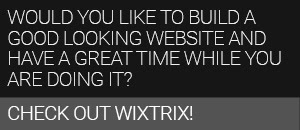Using mindmaps for structuring a paper
A very handy tool whilst setting up the structure of your paper are mindmaps. While you can also draw a mindmap on a piece of paper or on a white board, mindmaps as software that you fill and manipulate on your screen are especially recommended since you can modify them far more easily than those that are created through analog means.
Freemind is an excellent software that (as the name already implies) is free to use. You can download it from http://freemind.sourceforge.net/wiki/index.php/Main_Page, both for Mac and PC. The application works with Java, so you need to check that you have the latest version of Java on your computer, and this you can do by going here. Check first by clicking on the link that says "do I have Java?" This will run a check on your computer, and if not it will then direct you further to download and install Java.
A mindmap which I made while I was putting together material for one of the chapters of my PhD thesis. So, this is not preliminary structuring work for a paper but rather a reference chart for myself.
Once you have installed Freemind and opened the application you will see that you have a start out node that says "New Mindmap". Change the name by clicking on the text and then start adding all your nodes (Abstract, Keywords, Introduction, Background, Work, Conclusion, References) that you will later fill in.
You add an independent node by pressing "enter" on your keyboard. If you want to make a node that is a continuation of an independent node (in other words linked to it) you press "insert" on your keyboard. Click on the node to add text. (Right click and find "edit long node" to add a lengthy piece of text). These can, and most probably will be fragments. Make linked nodes by pressing insert to add to these fragments. Move the sequences up and down by pressing ctrl+up/down arrows on your keyboard. Emphasize ideas by creating clouds from the "Insert" menu which you find by right clicking on your selection. Link nodes visually by selecting both and adding a graphical link, again from "Insert," You can also add external links that can go to documents on your computer or to the web. And yes, you can also add images from your computer. Click on the nodes to make them fold up or unfold. (Folded nodes will be demarcated by a tiny circle at the end of the line).
Mindmaps can also be used for presentations - particularly during informal research update meetings and workshops. In such a case you can customize the colors and background of the mindmap by going to "Preferences" which you can find under "Tools" in the top menu. And there are many other mindmap applications, some of them even very fancy, such as Personal Brain which presents your nodes in a mock 3D environment. However, after having tried several my personal favorite remains Freemind, so this is the one that I will advise you to use also; although I have been told that XMind, with its ability to create things like Gantt Charts, spreadsheets, and fishbone diagrams is very handy as well.